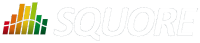
| Installation and Administration | Getting Started | Command Line | Configuration | Eclipse Plugin | Reference Manual | API |
| Show on single page Show on multiple pages |
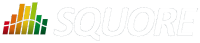
|
|
|
Your installation of Squore includes some scripts designed to help save and restore snapshots of your analysis data. These scripts will allow you to:
Backup the current Squore data (See the section called “Backing-Up the Squore Data”)
Restore a previously saved snapshot (See the section called “Restoring Squore Data”)
The scripts are located in the <SQUORE_HOME>/bin folder of the Squore
installation directory.
The Windows and Linux backup scripts accept a parameter that is used as the path to store the backup file. This makes it possible to use a scheduled task on Windows or a cron job on Linux to automate your backups. If you do not specify this parameter, the default backup folder will be used and each new backup will replace the previous one.
Before launching a backup or restore operation, stop Squore Server completely and ensure that the Squore Database is started.
Backups can be launched while the server is running, but it is recommended to regularly perform a backup while the server is stopped. This guarantees that the database and the data files are in sync, which may not be the case if your server is started and analyses are running.
If your database is not running on the same machine as Squore Server, the backup will only include the Squore Server data files. When running in this configuration, you need to perform database backup and restore operations manually. In this mode, it is necessary to perform boths backups at the same time so that the files data matches the database data.
The contents of the Squore Database and file system can be saved using the
backup script
from the <SQUORE_HOME>/bin folder.
In order to create a backup, run the backup script for your system, followed optionally by the path where the backup should be created.
<SQUORE_HOME>/bin\backup.bat [%BACKUP_FOLDER%]
on Windows
<SQUORE_HOME>/bin/backup [$BACKUP_FOLDER]
on Linux
If you do not pass a BACKUP_FOLDER in your command, the backup
location specified
in <SQUORE_HOME>/config.xml will be used.
Executing this script creates a folder with a compressed database dump and a a backup of the projects and workspace folders. This backup can later be used by a script that restores database and file system snapshots, which we will cover in the next section.
A previously backed-up Squore snapshot can be restored using the
restore script from the <SQUORE_HOME>/bin folder.
In order to restore a backup, run the restore script for your system, followed optionally by the path where the backup to restore is located.
<SQUORE_HOME>/bin\restore.bat [%BACKUP_FOLDER%]
on Windows
<SQUORE_HOME>/bin/restore [$BACKUP_FOLDER]
on Linux
If you do not pass a BACKUP_FOLDER in your command, data is restored from the backup
location specified
in <SQUORE_HOME>/config.xml
The script will clear your current database, projects and workspace folders and replace them with the contents of the backed up data.
You can reset the Squore installation to its initial state
using the sqadm utility from the command line. The tool is located in the
<SQUORE_HOME>/bin folder of the Squore installation directory.
This operation cannot be undone. All the projects, roles, users, groups and profiles you created will be lost.
Stop Squore Server
Ensure that the Squore Database is started
From a terminal, launch the following command:
sqadm reset
Confirm, and allow the command to finish
Start Squore Server
More information about sqadm reset can be found in sqadm reset(1).