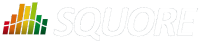
| > Show on single page > Show on multiple pages |
Searching for issues in your applications can be a manual process, as explained in the section called “How do I understand and Improve My Ratings?”, but the analysis and decision models configured within Squore can automate this process by automatically suggesting items that require your attention after analysing the latest version of your code. This functionality can be accessed as part of the Explorer, in the Action Items tab. In this section, you will learn how to review Squore's suggestions and incorporate them into your own issue management tool.
Note that in order to change the status of action item, you must be working with the current draft version of a project. In order to follow the steps below, ensure that you select the current version of the Earth project, click on the Action Items tab. A list of action items suggested by Squore appears in a table, as shown in the picture below:
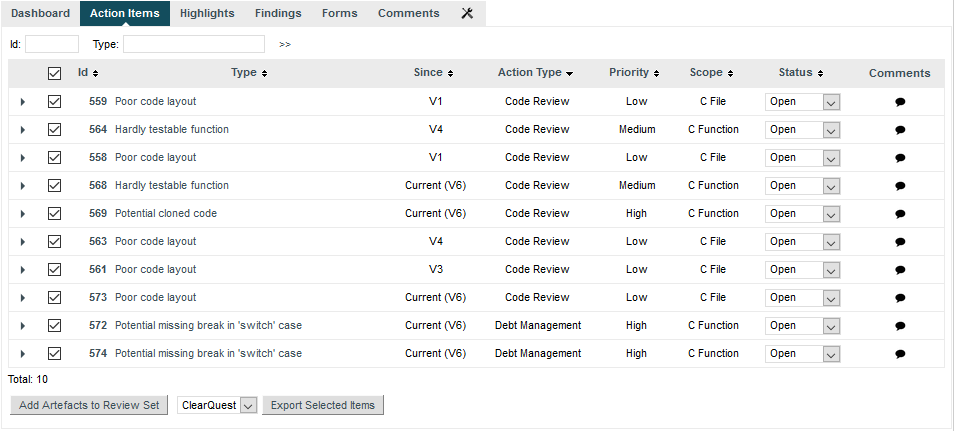
The action items table for the current version of the Earth project
You can filter action items if needed by using the filters above the table. The name given by Squore to the action item is the name defined in your analysis model for this alert. Priorities are also predefined, and your input is needed to validate or invalidate the reports based on your priorities.
In the action items list, 569, 572
and 574 are high priority, therefore their status should be changed to Todo.
If you are unsure about a report, you can click the action item ID to display the full details, which includes the location(s) in the source code that triggered the alert:
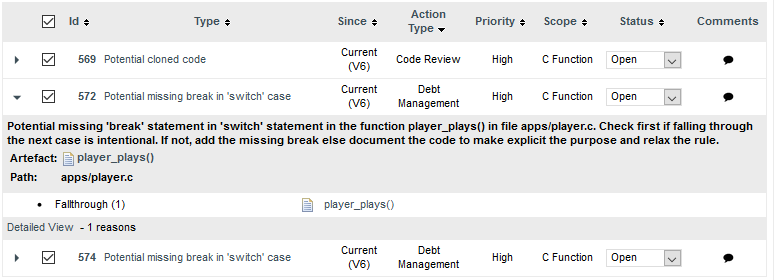
Action Item details for 572
You can review the code in a popup window before you decide to fix or relax the action item.
Finally, you can export the action items generated by Squore and feed them into your own issue tracker: Select the export format you want to use (CSV, ClearQuest, Mantis, XML, or any other custom format you defined in your configuration) and click the Export button to download the list to a file. You can also add all artefacts that triggered an action item to your Review Set by clicking the appropriate button.
If the Export button is greyed out, your licence does not include the option to export data to CSV files.