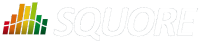
| > Show on single page > Show on multiple pages |
If you realise that a violation found during an analysis is not justified, you can relax it from the Findings tab of the Explorer.
In the example below, a we consider that a Backward goto violation should not be reported, because it is a false positive. Let's start by locating the violation in the Findings tab:
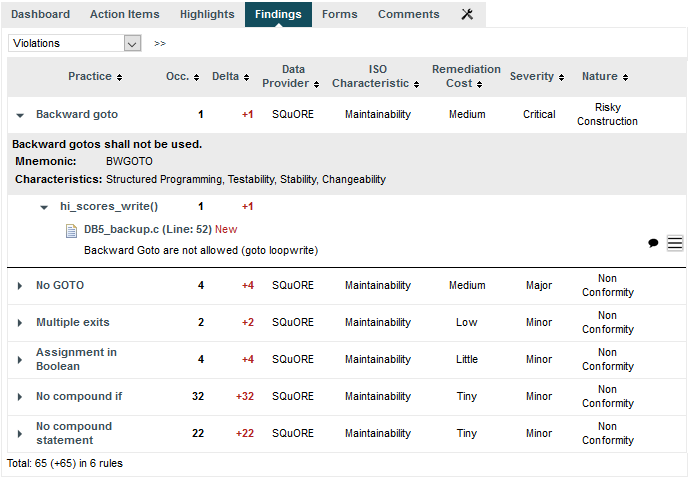
The backward goto violation we want to relax
When you hover over the menu icon for the violation, you can display a context menu that allows you to change the status of the finding:

The finding context menu
Click Change Status... to view the available statuses for the violation.
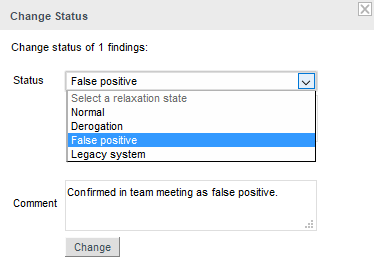
The Change Status Popup
Type a justification or comment for the relaxation and choose from one of the reasons for relaxing the violation:
Normal is the default status for new findings, which means no relaxation
Derogation means that you are relaxing a true violation for an exceptional reason
False positive can be used to work around a violation that was falsely detected by a data provider
Legacy system is used when a violation is detected in a piece of code that was analysed but cannot or will not be fixed.
In our example, select False Positive, enter a comment and click Change. The Findings page will reload and the violation will be gone from the list.
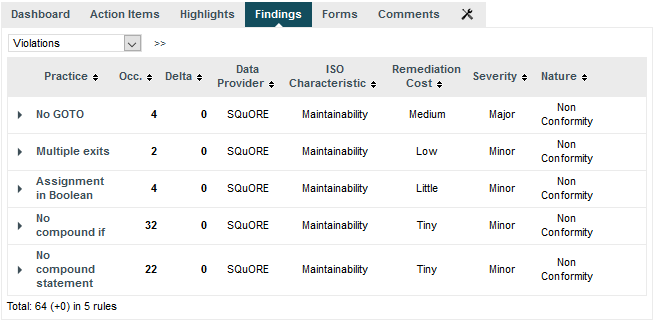
The updated findings list after relaxing the backwards goto
Relaxed findings are never deleted. If you want to review the list of findings that were relaxed in your project, adjust the filter on the Findings tab to display relaxed findings, as shown below;
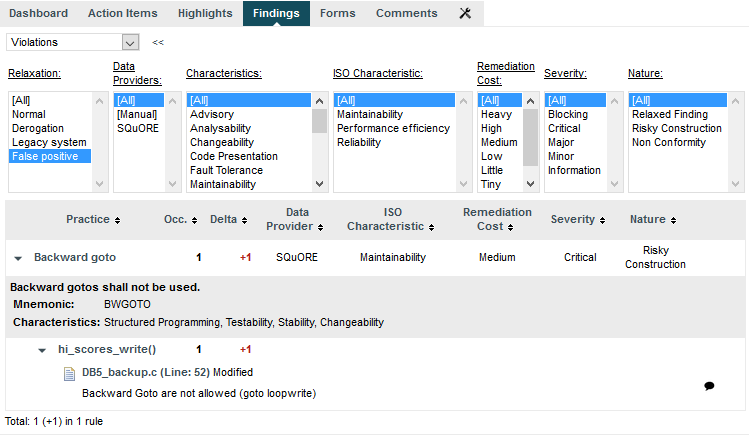
The filtered list of findings for the project, including the backwards goto false positive
You can relax an individual finding, all findings for an artefact, or an entire rule at once. Note that instead of relaxing a rule.
Note that you can also relax artefacts from the Artefact Tree (see the section called “Relaxing Artefacts”) deactivate rules by using the Analysis Model Editor (see the section called “Analysis Model Editor”).