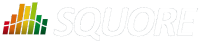
| > Show on single page > Show on multiple pages |
For some projects, you may want to collect artefacts so you can review them later. Squore enables you to build a Review Set, a flat list containing artefacts that you want to keep track of. Let's log in as the demo user to review all the new artefacts added to a project, in order to evaluate their level of quality.
Isolating the new artefacts can be done in three steps:
Log in using the demo user (demo/demo).
Click on Earth in the Project Portfolios to display the dashboard for the last version of the project.
Click the Filter icon to display only items in the Evolution column with the status New and apply your changes
You should see the following artefacts in the Artefact Tree:
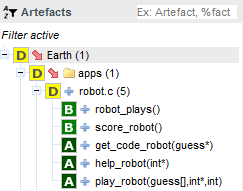
The new artefacts in the current version of Earth
Squore makes it easy for you to keep track of these artefacts. Click on the icon above the Artefact Tree and select Add Filtered Results to Review Set.
You can now clear your filter, the artefacts you want to review are stored in your Review Set. Click the Review Set tab in the left pane of the explorer to find the items you just saved.
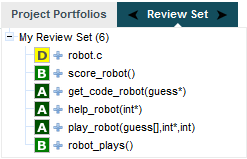
The Review Set filled with new artefacts for the new version of Earth
At any moment, the artefact currently selected in the Artefact Tree can be sent to the Review Set as well. Simply display the context menu for an artefact and click Add to Review Set to add it to the Review Set. Clicking an item in the Review Set pane has the same effect as clicking it in the Artefact Tree: the dashboard refreshes to show the information for that artefact. You can use the left and right arrows in the Review Set pane to go to the previous and next artefact in the list.
If you want to know more about what actions you can take after reviewing artefacts, refer to Chapter 6, Managing Your To-Do List With Squore and Chapter 9, Communicating With Squore.