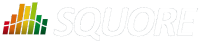
| > Show on single page > Show on multiple pages |
This section covers an essential workflow feature of Squore: baselining. While it is possible to keep every version of a project created in Squore, you may want to permanently keep analysis results only for particular milestones and work with an always updating draft version.
You can decide whether a version is a draft or a baseline when you create it, or after the analysis is finished.
The most important thing to remember about a draft version is that it is a snapshot of your data at a given time. You can use it to compare the evolution of your project against the last baseline created. There is therefore only one draft version available per project (the latest version), which Squore creates automatically if your previous version was a baseline. A baseline version, on the other hand, is permanently saved and will not be overwritten the next time an analysis is launched.
When you create a draft version, it is always called Current and can be modified in several ways:
Forms can be updated
Attribute values can be modified so that a new value is taken into account in the next analysis
Artefacts can be manually added, modified or deleted
Folders and files can be relaxed or excluded from the project
Action Items can have their status changed
Rules and individual violations can be relaxed
Being able to view draft versions of a project is a user privilege that can be granted to users of a particular role, and so is the ability to baseline a project. For more information about roles, refer to the section called “Understanding Profiles and Roles”. This means that as a project manager, you can give access to every version to users within your team, but can restrict the project visibility to the rest of the company to show them only milestone versions (the ones you baselined). You can also decide which members of your team are allowed to change the status of a version from draft to baseline.
Use the Automatic Baselining option on the General Information screen of the project wizard to create a draft or baseline as follows:
You can use the Baseline option on the My Projects page to create a baseline version of the current draft as follows:
 ) next to the project you want to baseline.
) next to the project you want to baseline.After confirming the baseline creation, you are redirected to the My Projects page and the last draft version becomes the new latest baseline. All changes made manually to artefacts and findings are kept, and will be incorporated the next time an analysis runs. Note that baselining is only available for users whose role allows the Baseline Projects privilege. For more information about roles, consult the section called “Understanding Profiles and Roles”
Baselining manually is useful if you have reviewed the current draft and have not made any changes to the analysis results. If you have modified form entries or relaxed artefacts and findings in a way that should impact the rating, consider launching a new build or using the Apply Changes button instead of baselining. See the section called “Handling Manual Modifications” for more information.
When you have made changes to form values or you have relaxed artefacts and findings in the current draft, there are two ways to get these changes reflected in the dashboard:
running a new analysis
clicking Apply Changes
Running a new analysis will allow you to change the source code repository settings and input files for data providers, or keep them. You can choose if this new analysis should produce a baseline or a draft version. In all cases, the artefacts you relaxed or excluded, the action items you modified and the findings you relaxed are taken into account to produce the rating of the new version.
Clicking Apply Changes ( ) allows you to merge the manual modifications to artefacts, forms, action items and findings into a new
draft version without reanalysing source code and re-running data providers. Manual modifications are simply merged with the already-
existing results to update the rating, which is a lot faster than running a full analysis. Note that Apply Changes is not available when you have excluded artefacts.
) allows you to merge the manual modifications to artefacts, forms, action items and findings into a new
draft version without reanalysing source code and re-running data providers. Manual modifications are simply merged with the already-
existing results to update the rating, which is a lot faster than running a full analysis. Note that Apply Changes is not available when you have excluded artefacts.
You can also use Apply Changes after modifying your analysis model to migrate a project to the new version of a model without running a full analysis.