
| > Show on single page > Show on multiple pages |
The Squoring program group created during the installation process contains all commands to start Squore on Windows.
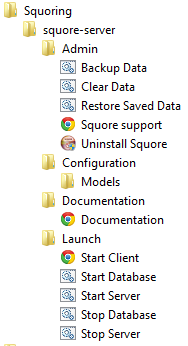
Start the Squore Database Server:
Start >
Squoring > Squore > Launch > start-db.bat
Start the Squore Application Server:
Start >
Squoring > Squore > Launch > start-server.bat
Launch Squore Client:
Start > Squoring >
Squore > Launch > StartClient
Alternatively, you can type the following address in a web browser: http://localhost:8180/SQuORE_Server
Log into Squore using the default admin user account:
Username: admin
Password : admin
Squore is now started. Please refer to the Squore Getting Started Guide for more details on how to use Squore.
The admin user is the default user with administrative rights. If you want to provide non-administrative access to a user after installation, they need to use the demo login instead (password: demo)
Instead of using the Windows Start menu for launch and shutdown operations, you can use the scripts available in <INSTALLDIR>/bin:
start-db.bat Starts the Squore database
start-server.bat Starts Squore Server
start.bat Performs the two previous operations in succession
ping-db.bat allows checking if the database is up
stop-server.bat terminates Squore Server
stop-db.bat stops the Squore database
stop.bat performs the two previous operations in succession