
| > Show on single page > Show on multiple pages |
Squore uses a menus folder in its configuration so you can add functionality that will
be available in the user interface to run external tools (since 14-A). These external scripts are launched in Squore Server's context, and can
therefore benefit from Squore's authentication and permission mechanism. They are launched from the web interface via a Tools menu visible to the users whose profile grants access to the Use External Tools feature.
Each external tool is defined within its own sub-folder in menus and appears as a link in
the main Squore toolbar, as shown below:
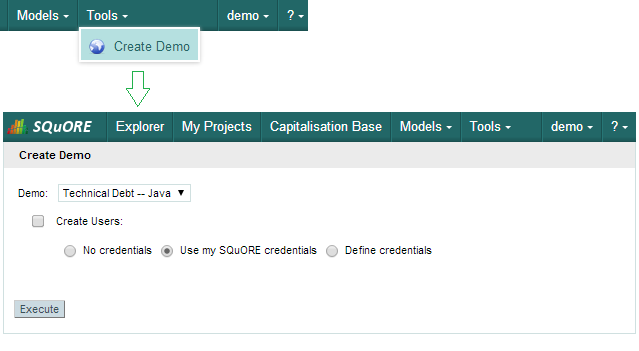
A Tools menu containing an external tool to create a demo environment, and the associated page to configure and launch the script.
The menu in the image above was added using the following form.xml:
<INSTALLDIR>/configuration/menus/CreateDemo/form.xml: <?xml version="1.0" encoding="UTF-8"?> <tags name="Create Demo" baseName="CreateDemo" multiUsers="false" users="demo;admin" image="earth.png"> <tag type="multipleChoice" changeable="true" displayType="comboBox" name="Demo:" key="demo" defaultValue="TD_JAVA" > <value key="ISO9126" name="ISO9126 -- C" /> <value key="RISK" name="Risk Index -- C" /> <value key="RISK" name="Risk Index -- Java" /> <value key="TD" name="Technical Debt -- Java" /> </tag> <tag type="booleanChoice" changeable="true" name="Create Users:" key="create_users" defaultValue="false"/> <tag type="multipleChoice" changeable="true" displayType="radioButton" name="" key="useAccountCredentials" defaultValue="USE_ACCOUNT_CREDENTIALS" credentialType="USE_ACCOUNT_CREDENTIALS"> <value key="NO_CREDENTIALS" name="No credentials" /> <value key="USE_ACCOUNT_CREDENTIALS" name="Use my SQuORE credentials" /> <value key="PERSONAL_CREDENTIALS" name="Define credentials" /> </tag> <tag type="text" changeable="true" name="Username: " key="username" defaultValue="" credentialType="LOGIN" /> <tag type="password" changeable="true" name="Password: " key="password" defaultValue="" credentialType="PASSWORD" /> </tags>
The tags
element accepts the following attributes:
name: The name of the menu item displayed in Squore's web interface
baseName: The name of folder in Squore's addons folder that contains the executable tcl script
multiUsers: If true, only one running instance of the tool is allowed per user. If false, only one running instance at a time is allowed for the entire Squore Server.
users: a semicolon-separated list of user logins. If specified, this attribute limits the availability of the menu to the users explicitly listed.
groups: a semicolon-separated list of user groups. If specified, this attribute limits the availability of the menu to users belonging to the groups explicitly listed.
You can then add a series of tag
elements that follow the same specification as the one described in the section called “Attributes” to use as parameters on your custom page, with two extra types available:
type="decoration" allows you to display an image followed by some text:
<tag type="decoration" image="custom-logo.png" style="width:500px"> This is the text that will be displayed next to the image. </tag>
required="true|false" (optional, default value: false) allows marking the field as required, which displays a red asterisk next to the field label.
type="file" allows you choose a file to upload to the server:
<tag type="file" changeable="true" name="Upload this file: "
key="file" defaultValue="" acceptedTypes="xls,xlsx"/>The file is immediately uploaded on the server, and the TCL variable matching the specified key ($file
in the example above) is set to the absolute path of the uploaded file.
Consider the security implications of letting users upload arbitrary files to the server running Squore before using the file upload functionality.
The following variables are injected in the script execute.tcl before execution:
outputDir: The directory associated with the menu.
tmpDir: The temporary directory associated with the menu
toolName: The name of the directory of the menu
toolBaseName: The name of the directory of the addons part of the menu
toolDir: The directory where the addons part of the menu can be found
toolkitDir: The directory where the Squore toolkit tcl scripts can be found
logFile: The name of the log file to use for displaying information