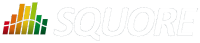
| Installation and Administration | Getting Started | Command Line | Configuration | Eclipse Plugin | Reference Manual | API |
| Show on single page Show on multiple pages |
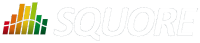
|
|
|
This section covers the three ways to remove unwanted user accounts in Squore: blocking, deleting and purging.
All options can be accessed from Administration > Users, where all user accounts are presented in table form.

When you block an account:
The user cannot access Squore anymore to view or create projects
The user's data and contributions are left untouched and are still visible to other users in the web UI.
You can unblock the account at any time to allow the user to log in again.
A licence token is freed up when the account becomes inactive (usually 6 months after the last recorded activity of the user).
When you delete an account:
The user cannot access Squore anymore to view or create projects
This action is irreversible.
Personal user data, like favourites, links, API tokens will be removed.
User contributions, like comments, created projects, state changes will be assigned to a system "Ghost" user, in order to maintain system integrity.
A licence token is freed up for another user immediately.
When you purge an account:
The user cannot access Squore anymore to view or create projects
This action is irreversible.
All of the user's personal data and contributions are removed.
All of the user's personal projects (i.e. not visible to other users) are removed.
A licence token is freed up for another user immediately.
Blocking and unblocking can be achieved from the Enabled Account column of the Users table.
Deleting options are accessible via a menu in the Delete column of the Users table.
Squore lets you manage users, groups and project teams via a REST API (new in 18.0). The same permissions apply as when using the web interface:
User management tasks require a profile with the Manage Groups, User and Roles privilege
Project management tasks can only be performed on projects you are allowed to view and manage
The user management functions of the sqexport.pl and sqimport.pl have been discontinued.
By building your own scripts that use the user management API, you can automate account creation and permission assignment in Squore, as well as manage the visibility of projects for particular users and groups.
API requests need to use an API token, which each user can create from their own Account Settings page, as shown below:
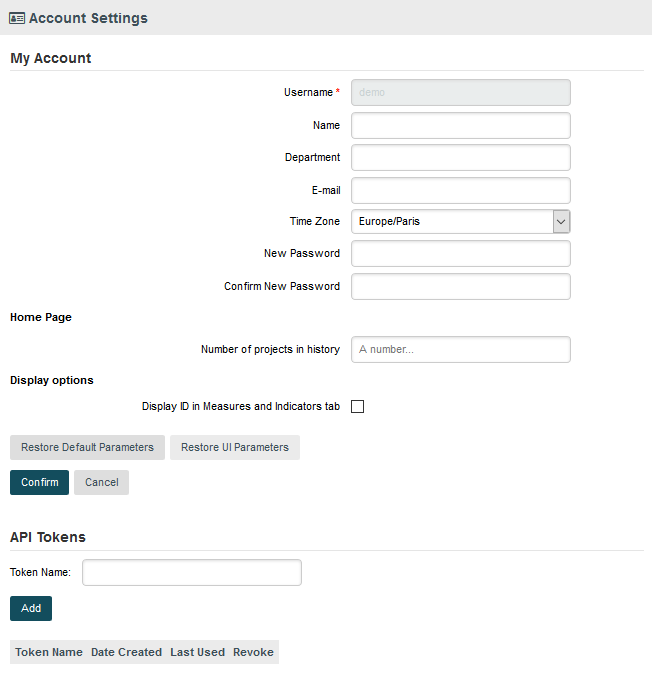
To create an API token, set a label and click Add. The token is generated and added to the list of API tokens for the user. The table shows when each token was created and last used. Clicking Revoke cancels the API token and prevents it from being used again.
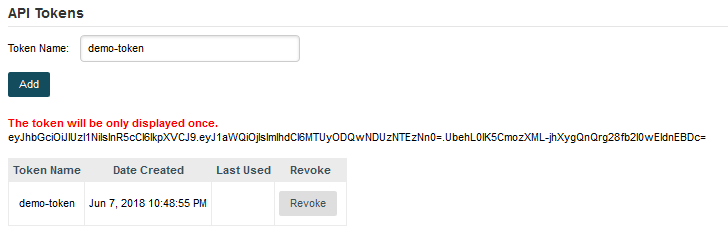
The token is only displayed once to the user, when it is created. If users lose their token, there is no way to find it again. The old token should be revoked and a new should be created.
When calling the API, the token must be passed in the Authorization header. Here is an example command line that retrieves the list of users on the server with the token created earlier:
curl -H "Authorization: Bearer eyJhbGciOiJIUzI1NiIsInR5cCI6IkpXVCJ9.eyJ1aWQiOjIsImlhdCI6MTUyODQwNDUzNTEzNn0=.UbehL0lK5CmozXML-jhXygQnQrg28fb2l0wEIdnEBDc=" http://localhost:8180/SQuORE_Server/api/users
The base URL for the API is http://localhost:8180/SQuORE_Server/api. You can access the full API documentation online at https://support.squoring.com/documentation/api/v1/.