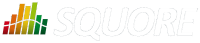
| Installation and Administration | Getting Started | Command Line | Configuration | Eclipse Plugin | Reference Manual |
| Show on single page Show on multiple pages |
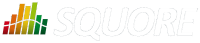
|
|
|
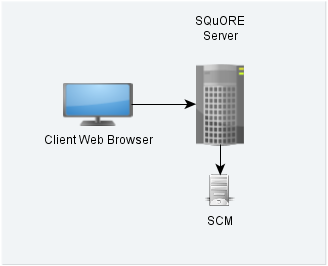
Squore in a configuration where projects are created via the web interface
In this simple deployment, you only use the web UI to create projects. Squore Server is installed on a machine and you connect to it using a web browser. Analyses are carried out on the server, which must have access to the source files you are telling it to analyse.
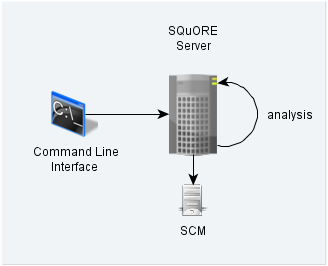
Squore in a configuration where projects creations are requested by a client and delegated to a server
In this deployment, Squore Server is installed on one machine (the server), and Squore CLI is installed on another machine (the client). The client remote-controls the server and instructs it to analyse source files. The client provides the path to the sources as the server sees it. The sources need to be visible or accessible from the server only, and the code is fully analysed on the server. This is known as the Delegate method and is quite similar to what you achieve by creating projects from the web interface directly.

Squore in a configuration where projects creations are run locally on a client and results are sent to a server
In this type of deployment the setup is the same as in the previous method, but the client runs the full analysis and only send the results of the analysis to the server when it is done. This is useful when the server does not have access to the source code, or when parts of the data analysed is only available on the client machine.
Squore Server can be installed in a folder that is shared via NFS and mounted on other machines to instanciate a local installation.

The NFS-mount installation mode in an environment with several Business Units
In this mode, each Squore Server instance has its own data and has to manage its own backups, but the advantage is that deploying software upgrades is easier. For more information about this installation mode, refer to the installation instructions of the Installation and Administration Guide.
This installation mode is subject to a specific site licence and is only available for Linux environments.
It is possible to install Squore Server and use a database running on another machine. In this mode, Squore Server does not manage the database startup and shutdown, and database backups should be performed manually.
If you plan on performing such an installation, ensure that you have access to the information:
The IP address or hostname of the server where the database is running
The port that the database is listening on
The name of the PostgreSQL database or the Oracle schema that will store your data
The credentials required to connect to the database backend
The installer requires that the specified user and database already exist so it can connect and initialise the database using the details provided. However, the Linux installation script also include an extra option to specify SYSDBA credentials to automatically create a new Oracle schema for Squore.
When performing backups, ensure that you backup the database and the project folder at the same time so that you can restore a coherent snapshot of your data. For more information about backups in Squore, consult the section called “Backup Tools”.
In a Continuous Integration scenario, you are free to choose either client/server deployment method described in the section called “Creating Projects From a Client Machine”. This will depend on which machine carried out the source code extraction or computes the data you feed to the Data Providers. You can learn more about how to configure Squore in a Continuous Integration environment by referring to the Command Line Interface Manual.
Squore provides a mobile-friendly web interface that can be used by users to view their favourite charts in their dashboards. This requires no extra configuration on your part, as it uses the same http port as the main web interface. For more information about how users may use Squore Mobile, refer to the Getting Started Guide.