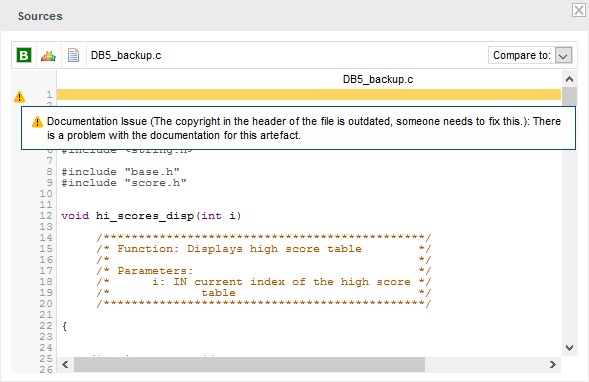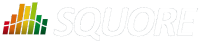
| > Show on single page > Show on multiple pages |
If you notice that a violation in the code or an issue in the project was not detected during an analysis, you can decide to create a finding manually from the Artefact Tree.
This feature, like the creation of manual artefacts (see the section called “Adding and Removing Artefacts Manually”) is only available if your model was configured to support it. Consult your Squore administrator to verify if it is available in your configuration.
In this example, we add a finding to notify of a documentation issue in the Neptune project. Click on the Current version of the project, and display the context menu for the artefact where you consider that the documentation is wrong.
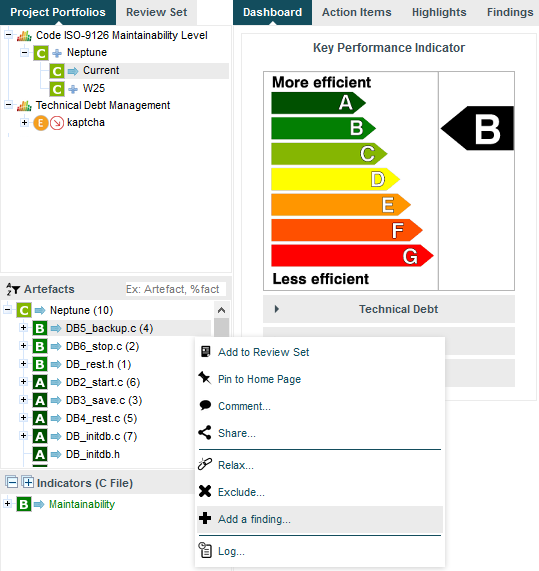
When you click the Add a finding... option, a dialog appears and lets you select the type of finding to add, as well as a description of the issue:
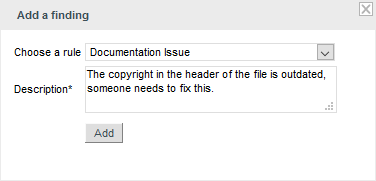
Click Add to save the finding. You can check that it was added successfully in the Findings tab of the Explorer:
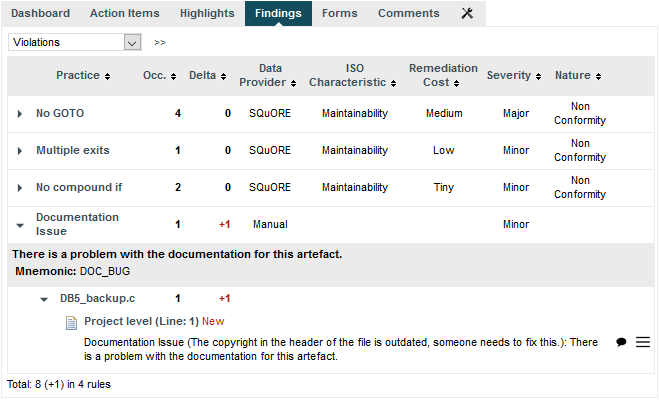
Manual findings are displayed automatically in the Findings tab like other findings. If you want to filter them, use the advanced filter and select or exclude [Manual] in the Data Provider category.
Like regular findings, yout finding also displays in the source code viewer, as show below: