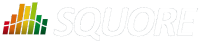
| > Show on single page > Show on multiple pages |
Squore CLI includes a small utility called add-credentials.sh that can save your credentials to disk. This avoids typing your password every time you create a project, and also avoids having to save the password in your script files.
add-credentials.sh is located in <SQUORE_HOME>/bin and allows saving passwords for Squore users and the various Repository Connectors known to Squore. To start saving credentials, simply run add-credentials.sh. You are presented with a choice of several types of credentials you can save:

Available credentials types in add-credentials.sh
In order to save user credentials for Squore Server, select 1, then type the login and associated password.
In order to save credentials for a SVN server, select 2. add-credentials.sh will prompt you for the
URL of the SVN repository, for example https://svnserver/var/svn. Upon confirming, you will be prompted for your username and password to access this SVN URL.
Note that the saved credentials are only used by Squore CLI. When you use Squore's web interface, you will need to enter your password again to log in or browse source code.
Credentials are only saved for the current user. If you want to clear the credentials saved for a user profile, remove the file $HOME/.squorerc on linux or %USERPROFILE%\.squorerc on Windows.
Adding credentials can be done from the command line by running the following command:
java -cp /path/to/squore-engine.jar -Dsquore.home.dir=$SQUORE_HOME com.squoring.squore.client.credentials.MakeCredentials --type squore --login demo --password demo --url http://localhost:8180/SQuORE_Server