
| > Show on single page > Show on multiple pages |
To use the Squore Eclipse Plugin, it must be activated, the server must be reachable with proper credentials, and rating preferences must be provided.
All these operations are accessible through the Windows>Preferences>Squore Eclipse Plugin page. Note that all provided information uses the Eclipse secure storage.
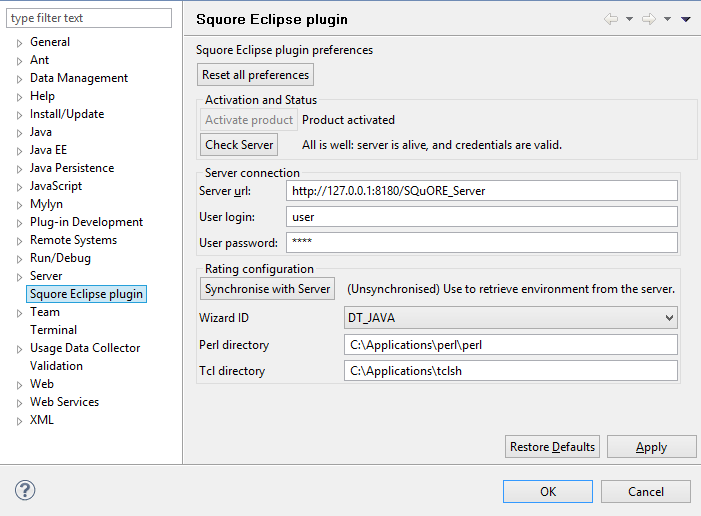
The Squore Eclipse Plugin preferences page
This section serves two purposes: provide status informations on the Squore Eclipse Plugin and the associated Squore server.
The Activate product button launches a product activation on the server, using the provided credentials;
The Check server button launches a server reachability check, and display the returned status.
This section contains all data required to connect to a server.
The server URL;
The user login;
The user password.
The reference rating environment is the one used by the server. The Squore Eclipse Plugin must work with the same environment. This section allows the user to synchronize with the Squore server, and specify the Squore Eclipse Plugin rating parameters.
The Synchronise with server button launches a full synchronization with the server's rating environment.
This can be a lengthy operation (depending on the server configuration), and the Eclipse status bar will inform you of its progress. You can close the preferences page during that operation.
A reference to Perl must be provided in this section. Perl being a prerequisite for Squore Eclipse Plugin, the location of the perl binary must be defined here. Typical values are:
/usr/bin/perl on Unix
C:\Applications\perl\perl\bin\perl.exe on Windows
A reference to Tcl must be provided in this section. Tcl being a prerequisite for Squore Eclipse Plugin, the location of the Tcl binary must be defined here. Typical values are:
/usr/bin/tclsh on Unix
C:\Applications\tclsh\tclsh85.exe on Windows
To successfully activate the Squore Eclipse Plugin, the following steps must be taken:
Provide the URL of a running server in the Server url field;
Provide valid credentials using the User login and User password fields;
Click on the Apply button;
Click on the Check server button. The associated text will display a status of the connection with the server;
Click on the Activate product button. The associated text should change to "Product activated";
Click on the Synchronize with server button;
Once the synchronisation is complete, select the Wizard with which the rating will be performed;
Set the Perl directory;
Set the Tcl directory.