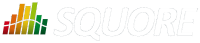
| Installation and Administration | Getting Started | Command Line | Configuration | Eclipse Plugin | Reference Manual |
| Show on single page Show on multiple pages |
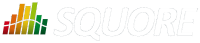
|
|
|
Squore for TeamForge Integration does not require any additional installation procedure.
The connection module must be configured in the file <SQUORE_HOME>/server/standalone/configuration/standalone.xml
by adding to the security-domain (name="squore-policy") / authentication section (before the
Database login-module:
<login-module code="com.squoring.squore.server.security.CollabnetLoginModule" flag="sufficient"/>
Restart Squore Server to apply the changes, and log in as administrator to finish configuring the integration via Administration > System. In the Configuration tab, fill in the information in the CollabNet section according to the values found in TeamForge.
TeamForge Server URL (without / at the end), for example http://localhost.
TeamForge Server Name (will appear in Squore export format list), for example TeamForge.
TeamForge artifact default status at export, for example Open.
TeamForge artifact default priority at export, for example 4.
SvnEdge Main Repository URL, for example http://localhost/svn.
SvnEdge Viewer (viewvc) URL, for example http://localhost/viewvc.
External System Id of SvnEdge (for ex: exsy1001), for example exsy1011.
Squore is integrated into TeamForge as a "linked application". Steps to add a Squore access to a TeamForge project are:
Project Admin > Project Toolbar > Linked Application > Create
Application Name: Squore
URL: http://localhost:8180/SQuORE_Server/Export/CollabNet.xhtml (+ parameters)
Single Sign On Enabled: yes
Possible parameters are:
squoreProjectId (the related Squore project Id)
squoreVersionId (the related Squore project version Id)
trackerId (The Id of the TeamForge project tracker)
If the squoreVersionId is not defined, the last version of the project will be automatically loaded.
Some Examples: (if Squore is running on localhost and on port 8180)
Squore project Id 13 (last version) and TeamForge tracker Id tracker1004
http://localhost:8180/SQuORE_Server/Export/CollabNet.xhtml?squoreProjectId=13&trackerId=tracker1004
Squore project Id 13, Squore project version 14 and TeamForge tracker Id tracker1004
http://localhost:8180/SQuORE_Server/Export/CollabNet.xhtml?squoreProjectId=13&squoreVersionId=14&trackerId=tracker1004
The access to Squore is done through a new URL: http://localhost:8180/SQuORE_Server/Export/CollabNet.xhtml
When clicking on the Squore tab in TeamForge, the TeamForge user is automatically identified into Squore. If he is not a Squore user, the connexion is forbidden (error message).
The dashboard is shown and points directly on the specified project with the specified version. (or last version if the corresponding parameter is not defined)
If the user is on the specified project, a new export format is available (name: see the section called “Squore Configuration”: cntf.server.name). The export button will directly export the selected defect reports under the form of new artifacts into the corresponding TeamForge tracker.
When visualising a source code, Squore retrieves the corresponding file using the viewvc application of the CollabNet SvnEdge server without asking the user a login and a password.
To use this functionality, the cntf.svn.url, cntf.viewvc.url and cntf.svn.exsy keys must be correctly set in the configuration file
If this functionality is not activated, the user has to use its own SVN login and password to access the source codes from Squore.