
| > Show on single page > Show on multiple pages |
Creating a project in Squore is as easy as following a wizard that will prompt you for information about the source material to analyse, and the external Data Providers to add to the analysis results.
The example below assumes that the source code for the sample project used is available on a network share. The path to the source files to analyse is relative to the server.
In order to create a project for the sample application Neptune2, follow these steps:
Access http://localhost:8180/SQuORE_Server in your browser.
The log-in page appears.
Log in as the demo user with the login/password combination
demo/demo.
Click the Login button. You are presented with the Squore home page.
Click My Projects to switch to the projects view and click New Project... to create the Neptune2 project. The list of available project creation wizards appears:
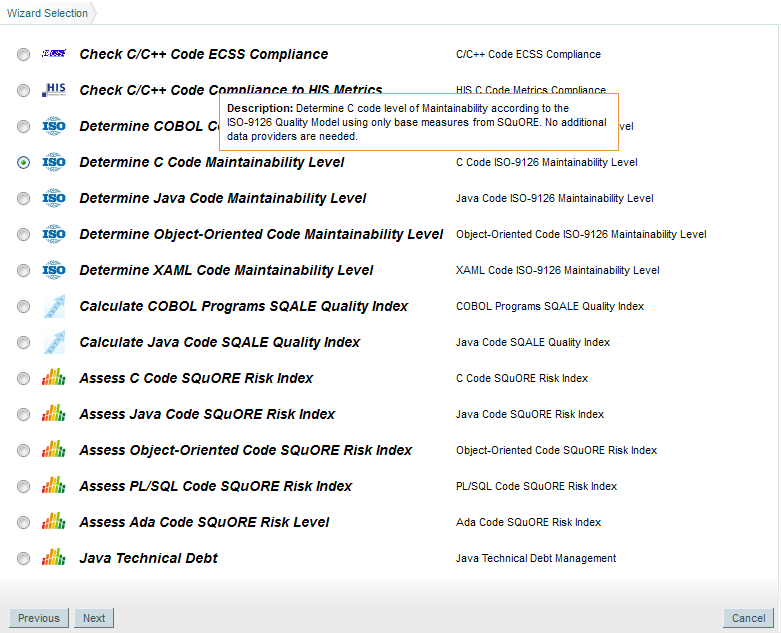
The Squore wizard selection screen
Click the Determine C Code Maintainability Level wizard to start creating the project.
On the Project Identification screen, enter the information relative to your project as shown below:
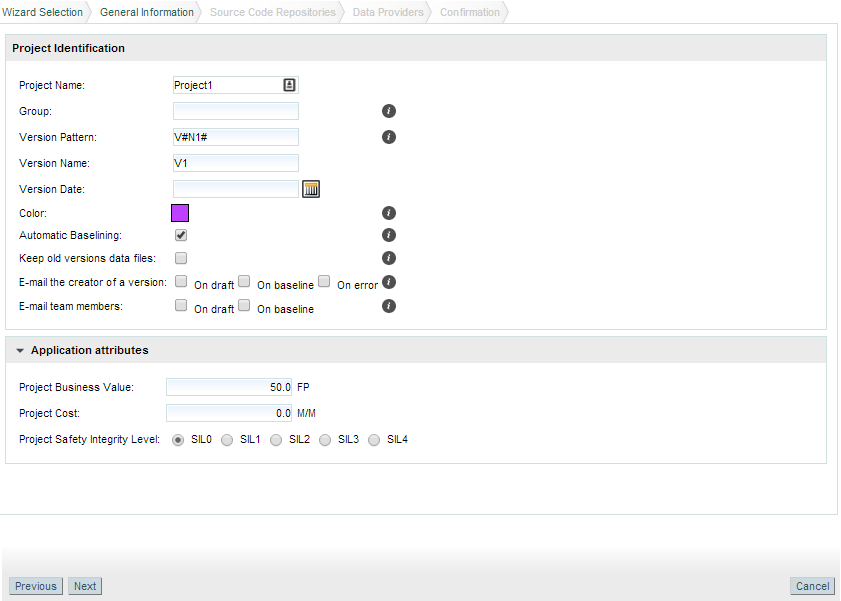
The Project Identification screen
Click the Next > button. The Data Providers options screen is shown:
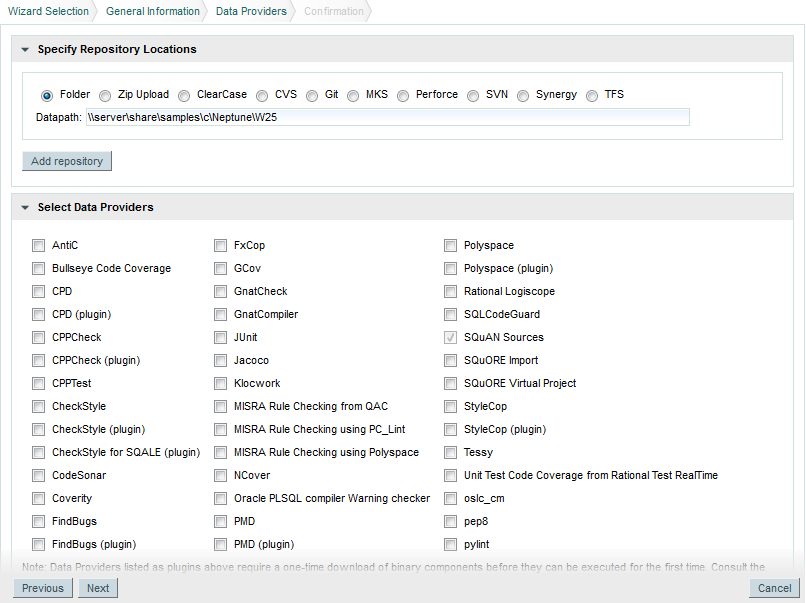
The Data Providers options screen
This screen allows configuring the repository locations and tools that will be used in your analysis.
Set the source code files option to Folder. In the Datapath text box,
type the path to the Neptune2 source code: \\server\share\samples\c\Neptune\W25.
The only Data Provider used in our analysis is SQuORE, the source code analyser, so you can leave all the other tools unchecked.
If you want to learn more about the available Data Providers and Repository Connectors, consult Chapter 11, Data Providers and Chapter 10, Repository Connectors.
In the SQuORE parameters, ensure that the programming language selected is C, as shown below:
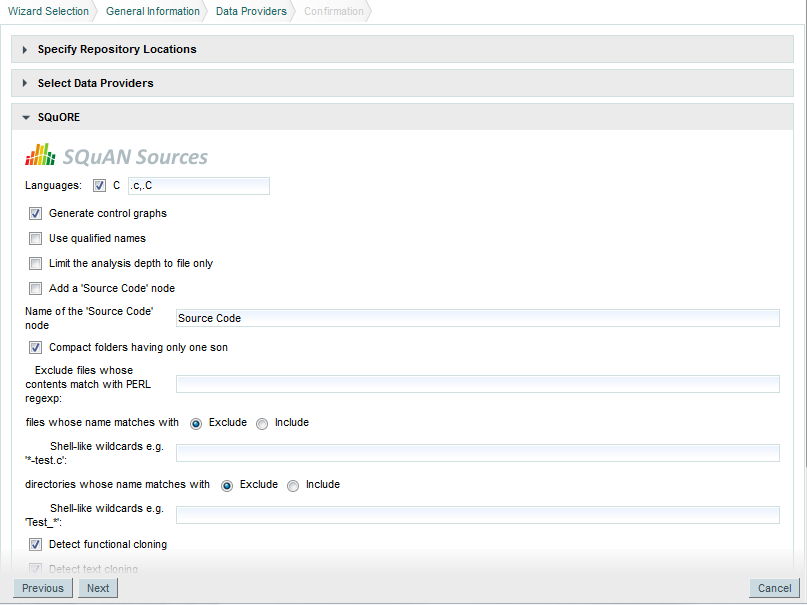
The SQuORE Data Provider parameters
Click the Next > button to view a summary of your selections and Run to confirm the project creation.
The summary page lists all lists all the options you specified for the project creation and also allows outputting them in various formats so that you can repeat the project creation in command line. For more information about reusing the project parameters in a different context, consult the online help or the section called “Can I Create a Project Via the Command Line?”.
When the project analysis completes, Squore shows you the list of projects. Neptune2 appears in the list, together with information about the current version and its computed rating:
To consult the results of the analysis, click on the project name to view the Squore Dashboard. More information on how to read the Dashboard is available in the section called “Where Are My Analysis Results?”.