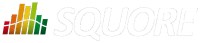
| Installation and Administration | Getting Started | Command Line | Configuration | Eclipse Plugin | Reference Manual |
| Show on single page Show on multiple pages |
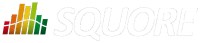
|
|
|
Copyright © 2019 Squoring Technologies
Licence
No part of this publication may be reproduced, transmitted, stored in a retrieval system, nor translated into any human or computer language, in any form or by any means, electronic, mechanical, magnetic, optical, chemical, manual or otherwise, without the prior written permission of the copyright owner, Squoring Technologies.
Squoring Technologies reserves the right to revise this publication and to make changes from time to time without obligation to notify authorised users of such changes. Consult Squoring Technologies to determine whether any such changes have been made.
The terms and conditions governing the licensing of Squoring Technologies software consist solely of those set forth in the written contracts between Squoring Technologies and its customers.
All third-party products are trademarks or registered trademarks of their respective companies.
Warranty
Squoring Technologies makes no warranty of any kind with regard to this material, including, but not limited to, the implied warranties of merchantability and fitness for a particular purpose. Squoring Technologies shall not be liable for errors contained herein nor for incidental or consequential damages in connection with the furnishing, performance or use of this material.
Abstract
This edition of the Eclipse Plugin Guide applies to Squore 17.0.15 and to all subsequent releases and modifications until otherwise indicated in new editions.
Table of Contents
The following conventions are used in this manual.
| Typeface or Symbol | Meaning |
| Bold | Book titles, important items, or items that can be selected including buttons and menu choices. For example: Click the Next button to continue |
| Italic | A name of a user defined textual element. For example:
Username
: admin
|
Courier New
| Files and directories; file extensions, computer output. For example:
Edit the config.xml file |
Courier Bold
| Commands, screen messages requiring user action. For example:
Username
: admin
|
| > | Menu choices. For example: Select
File > Open
. This means select the File menu, then select the Open
command from it. |
| <...> | Generic terms. For example:
<SQUORE_HOME> refers to the Squore
installation directory. |
Notes
Screenshots displayed in this manual may differ slightly from the ones in the actual product.
The following acronyms and abbreviations are used in this manual.
| CI | Continuous Integration |
| CLI | Command Line Interface |
| DP | Data Provider, a Squore module capable of handling input from various other systems and import information into Squore |
| RC | Repository Connector, a Squore module capable of extracting source code from source code management systems. |
Table of Contents
This document was released by Squoring Technologies.
It is part of the user documentation of the Squore software product edited and distributed by Squoring Technologies.
This document is the Eclipse Plugin Guide for Squore.
Its objective is to guide you through various aspects of the Squore Eclipse Plugin:
Chapter 2, Introducing the Squore Eclipse Plugin positions the Squore Eclipse Plugin inside the Squore ecosystem, explaining its main features.
Chapter 3, Installing and setting up the Squore Eclipse Plugin describes the steps to follow in order to install the Squore Eclipse Plugin.
Chapter 4, Getting Started With the Squore Eclipse Plugin walks you through the features provided by the Squore Eclipse Plugin.
If you are already familiar with Squore, you can navigate this manual by looking for what has changed since the previous version. New functionality is tagged with (new in 17.0) throughout this manual. A summary of the new features described in this manual is available in the entry * What's New in Squore 17.0? of this manual's Index.
For information on how to use and configure Squore, the full suite of manuals includes:
Squore Installation Checklist
Squore Installation and Administration Guide
Squore Getting Started Guide
Squore Command Line Interface
Squore Configuration Guide
Squore Eclipse Plugin Guide
Squore Reference Manual
If the information provided in this manual is erroneous or inaccurate, or if you encounter problems during your installation, contact Squoring Technologies Product Support: https://support.squoring.com/
You will need a valid Squore customer account to submit a support request. You can create an account on the support website if you do not have one already.
For any communication:
support@squoring.com
Squoring Technologies Product Support
76, allées Jean Jaurès / 31000 Toulouse - FRANCE
Approval of this version of the document and any further updates are the responsibility of Squoring Technologies.
The version of this manual included in your Squore installation may have been updated. If you would like to check for updated user guides, consult the Squoring Technologies documentation site to consult or download the latest Squore manuals at https://support.squoring.com/documentation/17.0.15. Manuals are constantly updated and published as soon as they are available.
Table of Contents
Squore analyzes projects (in a broad sense) to provide high level indicators and produce personalised dashboards and tailored action lists for each kind of connected user. The whole process can be automated, and integrated in a continuous integration framework.
Information generated in this fashion can be refreshed with any desired rate, and the results will be available each time the Squore process concludes a new build. However, this scenario is best suited to a daily cycle at most, where all input files are the result of a daily commit, and results are generated along with the nightly build.
The Squore Eclipse Plugin is destined to operate at a faster rate, the objective being to deliver results during the development process, before files are committed and fed to the continuous integration process. Tightening the processing loop has several consequences for the Squore Eclipse Plugin behavior:
It doesn't need to be connected to a central Squore server to rate a project, unless for project activation / licence validation purposes.
By limiting communication with the server to a minimum, we make sure projects can evolve outside the global rating cycle, but still offer the rating service.
Should the server be unreachable, rating service is still available for a whole week, before being deactivated. Once a connection is available again, and the credentials are validated, the rating capabilities are restored.
It must be able to process and rate a project locally
The Squore Eclipse Plugin runs the Squan Sources static code analyser on the sources in your Eclipse project.
Note that no other data provider is run by the Squore Eclipse Plugin, so the overall rating of your project may vary from the one obtained when analysing the same for the same code base on Squore Server. Metrics and violations returned by Squan Sources will nevertheless be the same.
It must use a configuration (in terms of Analysis Model and Data Providers) synchronised with the one installed on Squore Server
Since the Squore Eclipse Plugin uses a Squore rating module, it needs a rating environment, which must be synchronised with the server's, to ensure results equivalence.
The Squore Eclipse Plugin will perform such synchronisation during the product activation, which is a feature available in the Squore Eclipse Plugin preferences page.
It must be able to manage projects using other languages than Java (e.g. C, C++, C# Ada)
The Squore Eclipse Plugin benefits from the Squore source code analyzer, which provides support for several languages (see Squore documentation for more details).
Analysis results will be available at folder and file level.
It must be integrated into the Eclipse IDE, taking advantage of its extendability
The Eclipse plugin development framework offers a number of mechanisms to enhance various parts of the IDE.The added features have been designed to be both unobtrusive and informative.
It must enhance a project's available information by displaying ratings, Action Items, Findings and highlights for each compatible object
The added information is assigned to each artefact, which means at project, file, module, class and function level. Each of these elements will have a rating, as well as a list of Action Items and Findings, depending on the model. A search view offering project artefacts sorted by rating is also available.
It must be able to manage local versions, which are dissociated from the source code control versioning mechanism
One of the differences between the Squore Eclipse Plugin and Squore is that Squore Server uses a database to store the project builds across multiple versions, whereas the Squore Eclipse Plugin uses a local file storage mechanism, to maintain a local history.
This allows functions such as DELTA_VALUE or PREVIOUS_VALUE to work as expected, and produce trend analysis indicators.
Trends are based on the evolution of indicators between a baseline analysis and the last-rated analysis.
As hinted by its name, the Squore Eclipse Plugin is a developer tool. Its objective is to provide users with enough information to help them:
As the Squore Eclipse Plugin seamlessly integrates Squan Sources results in the IDE, and uses the same model as the one on Squore Server, developers will gain visibility over the evaluation process, and improve their development practices to match the standard defined by the model.
The integrated rating feedback also gives the developer the opportunity to actively participate to the global effort on quality improvement.
Table of Contents
The following is a list of the officially supported and tested operating systems:
CentOS 6
CentOS 7
Fedora 19
Ubuntu Server 16.04
Windows 8
Windows 10
Windows Server 2012 R2
On Linux, a 64-bit version of the OS is required
On Windows, a 64-bit version of the OS is required if you want Squore to run as a Windows service, but the installation is also supported on a 32-bit system (and is started and stopped using .bat files instead of a Windows Service)
The following is a list of the operating systems that are not regularly tested but are known to be working:
RedHat EL 6
RedHat EL 7
SuSe Linux 11.1
Windows 7
Ubuntu Server 10.04
Ubuntu Server 14.04
Windows Server 2008 R2
For a successful installation of Squore, you will need:
The latest version of the Squore Eclipse Plugin, which can be downloaded from http://localhost:8180/SQuORE_Server/eclipse
The Oracle Java Runtime Environment version 8 (other versions are not supported)
A supported Eclipse version (Luna SR2 and up)
Valid credentials to log into a Squore Server
At least 4 GB of space available on the disk for a full installation with demo projects
A compatible version of Eclipse must be downloaded from http://www.eclipse.org/downloads/ .
On Linux platforms, the following must be installed before installing Squore:
Perl version 5.10.1 or greater including the following extra-modules:
Mandatory packages:
Algorithm::Diff [module details]
Archive::Zip [module details]
Date::Calc [module details]
Digest::SHA [module details]
HTTP::Request [module details]
JSON [module details]
LWP [module details]
LWP::UserAgent [module details]
Time::HiRes [module details]
XML::Parser [module details]
If some of these modules are not available as packages on your operating system, use your perl installation's cpan to install the modules. Using the OS packages is recommended, as it avoids having to reinstall via cpan after upgrading your version of perl.
Tcl version 8.5 or greater,
A supported Eclipse version (Luna SR2 and up)
On Red Hat Enterprise Linux and CentOS (6.5 and 7.1), the dependencies are satisfied by the following packages:
Mandatory packages:
java-1.8.0-openjdk
perl
perl-Algorithm-Diff
perl-Archive-Zip
perl-Date-Calc
perl-Digest-SHA
perl-JSON
perl-libwww-perl
perl-Time-HiRes
perl-XML-Parser
tcl
A compatible installation of Eclipse downloaded from http://eclipse.org/downloads .
For more information about how to install the Extra Packages for Enterprise Linux (EPEL) repository, consult https://fedoraproject.org/wiki/EPEL.
On Ubuntu 16.04.3 LTS, the dependencies are satisfied by the following packages:
Mandatory packages:
libalgorithm-diff-perl
libarchive-zip-perl
libdate-calc-perl
libhttp-message-perl
libjson-perl
libwww-perl
libxml-parser-perl
openjdk-8-jre
perl
tcl
A compatible installation of Eclipse downloaded from http://eclipse.org/downloads .
The Squore Eclipse Plugin complies with the Eclipse requirements, and is an OS-independent package to be deployed in the Eclipse plugins directory. Installation is done through an update site.
In order to launch analyses, the plugin needs to use an installation of perl and tclsh. If you are using a Windows operating system, the easiest way to install both dependencies is to install the Squore CLI package on your machine following the procedure outlined in the Command Line Interface manual.
Create a new update site within Eclipse
Select Help > Install new software;.
Click on Available Software Sites;.
Add a new site;
Give it a name (for example: "Squore Eclipse Plugin");
Set the location to http://localhost:8180/SQuORE_Server/eclipse
Go back to the "Install" window with the "OK" buttons;
Select the newly created update site;
Proceed with the plugin installation as with any Eclipse plugin.
To speed-up installation procedure, it is possible to uncheck "Contact all update sites during install to find required software", as no external software is needed by the Squore Eclipse Plugin.
Should the plugin fail to deploy, Eclipse will notify the user of the problem cause, and will start its operations as usual. If necessary, copy and send the generated Eclipse log to support@squoring.com.
To use the Squore Eclipse Plugin, it must be activated, the server must be reachable with proper credentials, and rating preferences must be provided.
All these operations are accessible through the Window > Preferences > Squore page. Note that all provided information uses the Eclipse secure storage.

The Squore Eclipse Plugin preferences page
Fill in the paths to the perl and tclsh executables and the server details and click Check Server to ensure that your configuration is correct.
If you can successfully connect to the server, click Import Configuration from Server to synchronise your environment with the one from Squore Server.
When the synchronisation finishes, click OK to close the preferences window.
Table of Contents
Once the Squore Eclipse Plugin is installed in Eclipse, obtaining a rating for your project is rather straightforward.
First locate the Squore contextual menu entry for the project you want to rate.
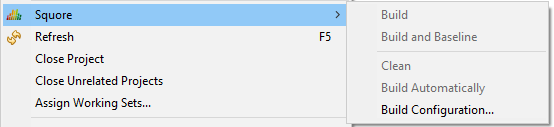
Contextual menu on an Eclipse project
Rating (or "building") a project with Squore Eclipse Plugin can either be performed as a baseline build or a draft build.
When choosing baseline build, the project rating will produce a new reference version, with which all subsequent ratings will be compared to. This will affect rating computations based on metrics previous values, as well as all trends displayed in the Squore Eclipse Plugin views.
The baseline mode is useful when a stable state of the project has been reached, and a development phase is about to begin.
When choosing draft build, the project is rated as usual, but the reference version is not modified. Each new draft build overwrites the previous analysis and displays trends and deltas relative to the last defined baseline.
The draft mode is useful during a development phase, when the project can undergo several back and forth changes, and the user wants to keep comparing the current version to the last stable one.
Before you can build a project, you first need to define its build configuration:
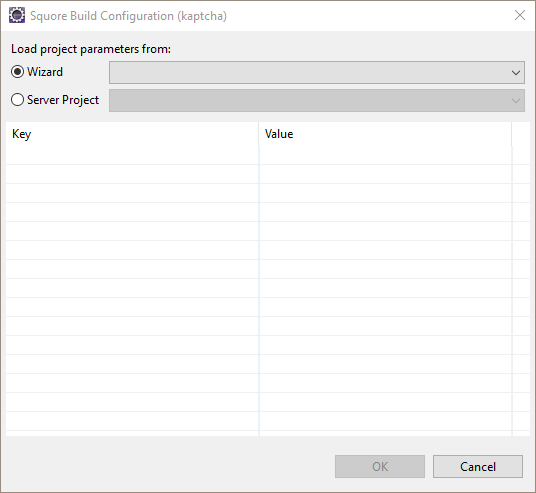
The Build Configuration screen
On the Build configuration screen, you can choose an analysis model for your project, or you can select the project on the server that corresponds to the code you are working on locally. By selecting an existing project, you can retrieve the project attributes from the server, and therefore run your local analysis in the same conditions as it is run on the server.
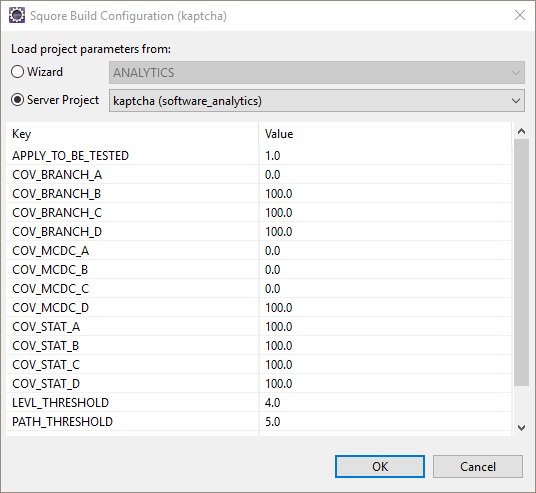
Project options for the kaptcha project on the server
Click OK to close the configuration dialogue. You are now ready to start building your project using the draft or baseline submenu in the Squore Eclipse Plugin context menu.
After your analysis completes, switch to the Squore perspective to view the results.
Click Window > Perspective > Open Perspective > Other and search for Squore in the list of available perspectives if you are using it for the first time.
The Squore perspective displays various views with information relative to the file or folder you click in the Project Explorer.
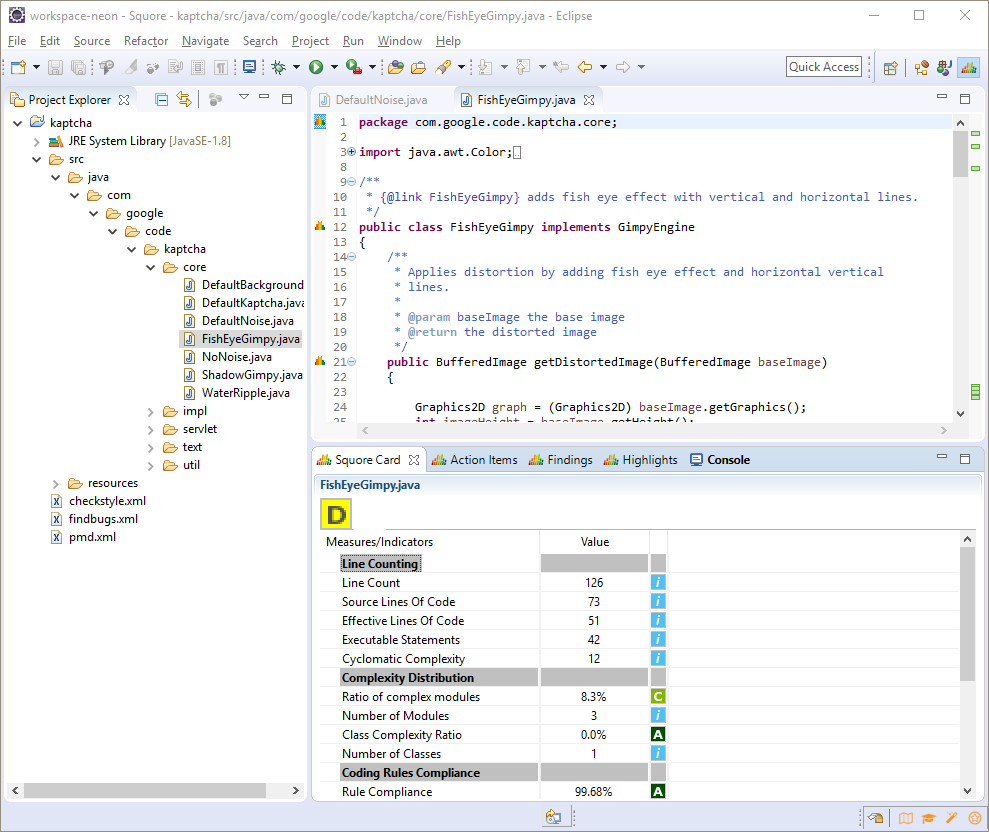
The Squore Perspective with the Squore Card, Action items, Findings and Highlights views in the bottom panel
Click a file or folder in the Project Explorer and use one of the following views in the bottom panel to understand your rating:
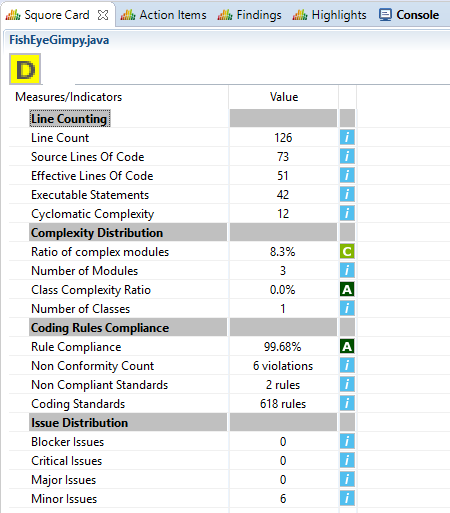
The Squore card
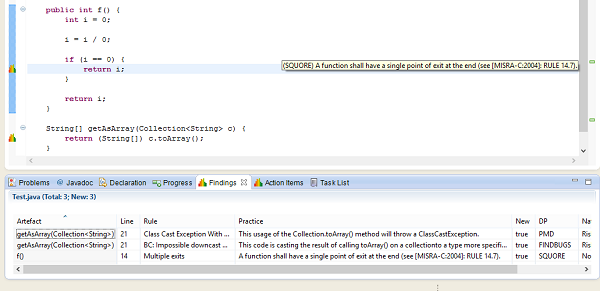
A finding and its location in the source code

A finding full description

Action Items
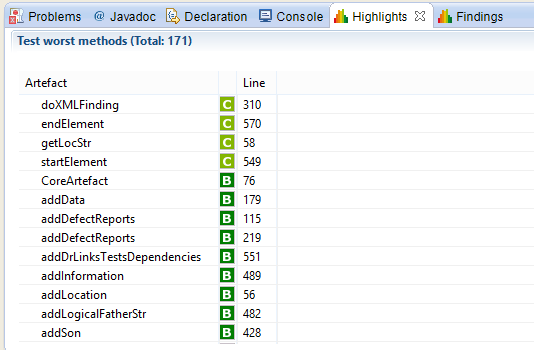
Highlights
Only the highlights created for the role PLUGIN are displayed in Eclipse. For more information about configuring highlights in your model, refer to the Configuration Guide.