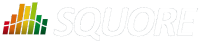
| > Show on single page > Show on multiple pages |
When you create a project, you become its owner, and remain the only user who can view it in Squore by default. In order to make it visible to more users, the project owner has to create a project team of users and groups and assign them roles. This is done in the Manage page of a project in the Team tab, as shown below:
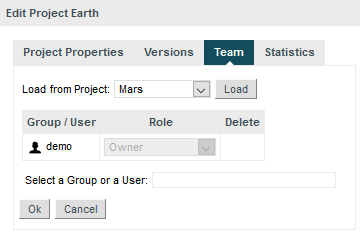
The Team tab
The project scope can be set directly from the command line when creating a new project, if you use the teamUser and teamGroup options. For more details, refer to the Command Line Interface manual.
In order to give visibility to the user admin over the projects created by the user demo, follow these steps:
Log in as the demo user and go to the My Projects page.
Click the Manage icon (![]() ) for the project Earth
) for the project Earth
Click on the Team tab to view the project team.
Type admin in the Select a Group or a User. The list
will show all users ( )
and groups (
)
and groups ( )
available matching the search term.
)
available matching the search term.
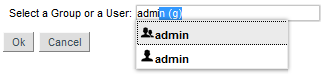
The users and groups matching admin
Click the admin user to add it to the project team.
Now that admin is listed in the project team, you need to pick a role for the user within this project. Select Guest from the list.
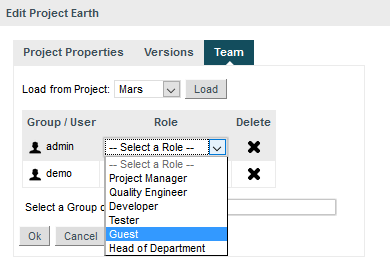
The roles available for the user in this project
This predefined role allows a user to consult the results of baseline versions of a project without making any changes. For more information about roles, consult the section called “Understanding Profiles and Roles”.
Click Apply to apply your changes.
The admin user can now log in and will see the Earth project in their Explorer.
If you want to configure the rest of the sample projects the way you configured Earth, you can copy the project team to another project:
Click on Manage > Team for the project Mars
Select Earth from the Load from Project dropdown and click Load.
The users and their roles have now been copied as they were set up in the Earth project. You can make adjustments or click Apply to confirm your changes.