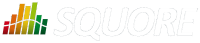
| > Show on single page > Show on multiple pages |
During the installation of Squore on Windows, the installer provides the option to register two services to control Squore's startup and shutdown.
After installing Squore Server and the Windows services, you should follow these steps on your server:
Configure both services to run with a dedicated user instead of the built-in LocalSystem
Ensure that the dedicated user you assigned to run the services is explicitly granted the Full Control permission on the following folders:
<SQUORE_HOME>
<SQUORE_DATA>\cluster
<SQUORE_DATA>\backup
<SQUORE_DATA>\projects
<SQUORE_DATA>\temp
<SQUORE_DATA>\temp\sources
By explicitly granting this permission instead of inheriting it from a group, you ensure that you will not run into issues with folder and file permissions, especially if User Account Control is enabled on your server.
Set the startup type for both services to Run automatically
You can manage and configure the two new services in the Windows Services console or from the command line. If you want to change their display names for example, you can use the following Windows command as administrator:
sc config "JBAS71SVC" DisplayName= "Squore Web" sc config "PG84SVC" DisplayName= "Squore DB"