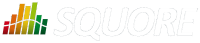
| > Show on single page > Show on multiple pages |
Before you start working with Squore, it is essential to understand how access management works. The various permissions and privileges that can be assigned to Squore users are grouped in profiles and roles respectively. A set of default roles and profiles is available when you first start the server. You can edit them, or create more as needed.
Use this simple trick to remember the different between a profile and a role:
A Squore user with the Administrator profile can manage users, their roles and profiles. A Squore user with the Project Manager role for a project can create a new version of this project or give access to another user to this project's analysis results.
You can use profiles to grant or deny access to the following Squore features:
Manage Server: Configure the server, access server logs, manage all projects.
Manage Users, Groups and Roles: Complete access to user management on the server.
Use Capitalisation Base: Provides access to the Capitalisation Base feature to learn from past data in order to improve your model.
Create Projects: Allows users to run analyses.
View Models: Allows users to use the Viewer and the Validator.
Modify Models: Allows users to use the Dashboard Editor and the Analysis Model Editor.
Use External Tools: View and use external tools configured by your Squore Administrator. To learn more about this feature, consult the Configuration Guide.
Manage Configuration: Allows users to reload the server configuration from disk.
View Online Help: Allows users to consult the online help from the web interface.
View User Manuals: Allows users to consult the product documentation from the web interface.
Three profiles are available by default, with permissions set as shown below:

Note that a profile can be assigned to a user or a group of users. It is therefore possible for a user be a member of more than one profile. In this case, the user's profile is the combination of all permissions from all the profiles they are a member of.
A role is the set of privileges that a user enjoys in the context of a project. You can use roles to allow users to undertake these actions within the scope of a project:
TODO to Relaxed
for example. Without this privilege, the status is displayed
as a read-only field.Six roles are available by default, with privileges assigned as shown below:

Note that a user can have multiple roles in a project. This allows a user to view the dashboard in the Explorer as a user from another role would. A View As option in the option menu of the Explorer allows to you to switch between the various dashboards available to you. When you have multiple roles in a project, you combine privileges from all the roles that you are a member of.
The owner role is assigned automatically to the user who creates the first version of a project (new in 16.3). A project has only one owner, and you can control how much a project owner can see and do by modifying the permissions of the OWNER role. An administrator can transfer ownership of a project to a new user if required.